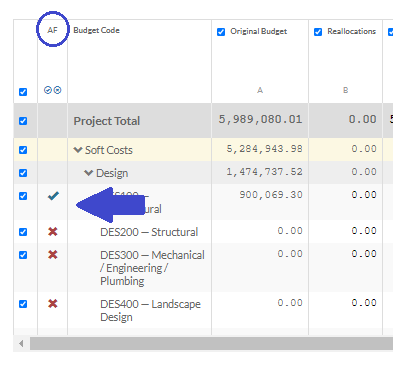Project Manager: Did you have a chance to review the budget report I provided last week?
Client: Yes, it was very interesting. Are we really $100K under budget? That is unexpected! I saw that our project over/under was over $100K in the black.
Project Manager: We are NOT under budget! At least not yet. I have not received all of the vendor quotes for the anticipated work yet. As soon as we get these, we can look at the over/under again, and see where the project really stands.
Client: Glad to understand that. That number got a LOT of attention around here!
As a good construction project manager, you want to provide your client with the most accurate and up-to-date information. This is a great reason to use budget4cast! With our affordable project budget management app, you can not only enter and track all the financials of your construction project, but you can share real-time reports with your clients. This level of information availability and transparency conveys a sense of professionalism and budgetary control — it makes you look awesome! But, the conversation above illustrates that this freely available data, can also tell an inaccurate story. And, it can cause you to have to spend precious time explaining to your client.
Luckily, the Basic and Standard project plans in budget4cast provides an easy-to-use solution. The Auto-Forecast feature allows you to maintain the transparency and data availability your client values, while also not conveying an incomplete picture of the project budget. Enabling this feature will tell the app to automatically balance your Projected Over/Under to zero, until you are confident you have received all the anticipated quotes and contracts from your vendors. You can turn this feature on for one budget code, several of them, or your entire project. And, once you’ve entered all your forecasted costs, you simply uncheck a box, and this feature is turned off for one or more budget codes.
To enable and disable Autoforecast for a particular budget code, just click the X or check-mark in the “AF” column. Set it to a green check to enable; click back to a red X to disable. While enabled, any additions or subtractions to forecasted costs for that budget code, will automatically adjust a value under “Uncommitted Costs”, such that the Projected Over/Under for that budget code is exactly zero.
Give it a try! Let us know what you think!
For more info, check out the video tutorial on the Auto-Forecast feature on our help page.